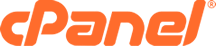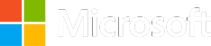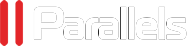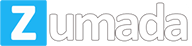Index Manager
The Index Manager allows you to customize the way a directory will be viewed on the web. You can select between a default style, no indexes, or two types of indexing. If you do not wish for people to be able to see the files in your directory, choose no indexing.
Getting To The Index Manager
To get to the Index Manager, click on the "Index Manager" link in the "Advanced" section of your cPanel dashboard.Navigating The Index Manager
When the page loads, you will see a list of subdirectories available in your root directory. Each directory includes a folder icon and the directory name. If you click on the folder icon next to the directory name, it will descend into the associated directory. For example, if you click on the folder icon next to the "public_html" directory link name, you will automatically be redirected to a list of subdirectories (if available) for the public_html directory. Once inside the public_html directory, or any other subdirectory, you will also see the "Up One Level" folder icon. Click on the folder icon to go back to the previous directory.Customizing A Directory Using The Index Manager
In this example we are demonstrating how to customize the public_html directory. The public_html directory is where all your website files are located (subdirectories included).
- 1. Assuming you are in the root level directory, click on the "public_html" link.
- When the page loads, you will see the following four options:
- Default System Setting - This option displays a list of directories and files for the associated directory.
- No Indexing - This option displays a blank page to keep visitors from moving through your directory tree.
- Standard Indexing (text only) - This option displays a list of directories and files for the associated directory as text based only.
- Fancying Indexing (graphics and text) - This option displays a list of directories and files for the associated directory using graphics and text.
- Note: Click on the navigation link below the "Save" button under the options shown above to return to your previous location.
- Click on the radio button next to the option you want to choose as described in Step 2 above.
- Click on the "Save" button.
- You should see a statement similar to the following:
Index Settings Updated!
The index settings on DIRECTORY_YOU_CHOSE have been updated. Indexes
are now OPTION_YOU_CHOSE_IN_STEP_3_ABOVE.