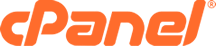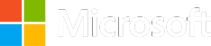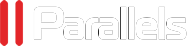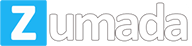Creating A PostgreSQL Database
What is a PostgreSQL Database? PostgreSQL databases allow you to store lots of information in an easy to access manner. The databases themselves are not easily read by humans. PostgreSQL databases are required by many web applications including some bulletin boards, content management systems, and others. To use a database, you'll need to create it. Only PostgreSQL Users (different than mail or other users) that have privileges to access a database can read from or write to that database.
There are two ways to create a PostgreSQL database The easiest way to create a PostgreSQL database is to use the PostgreSQL Database Wizard built directly into the cPanel interface. The second way involves a few more steps, but does not require you to go through the wizard. Make your selection below:
- Create A PostgreSQL Database Using The Wizard
- Create A PostgreSQL Database Manually
Create A PostgreSQL Database Using The Wizard
- When the page loads, enter the name of your new database in the "New Database" text box.
- Next, click on the "Create Database" button.
- You should see the following statement: "Added the database YOUR_DATABASE_NAME."
- Enter the username and password you want to use for this database in the "Username" and "Password" text boxes, respectively.
- Next, click on the "Create User" button.
- You should see the following statement: "Added USERNAME with the password PASSWORD."
- Next you will see "Step 3" requesting you to add the user you just created to the database you just created. Click on the "Submit" button to proceed with adding the user to the database.
- You should see the following statement: "User USERNAME was added to the database DATABASE."9. When the page loads you will have three available options to choose:
- Add another database - Click this link if you want to add another PostgreSQL database to your web hosting account.
- Add another user using the PostgreSQL Database Area - Click this link if you want to add another user to the database you created in the steps above.
- Return to Home - Click this link if you want to return to the cPanel dashboard.
Create A PostgreSQL Database Manually
- When the page loads, enter the name of your new database in the "NewDatabase" text box.
- Next, click on the "Create Database" button.
- You should see the following statement: "Added the database YOUR_DATABASE_NAME."
- Click on the "Back to Manage Databases" link.
- When the page loads, you will see a table with your newly created database containing the following information, split into four columns:
Database - This entry will be the database name you created in Step 1 above.
Size - This entry will be the size of the database you created in Step 1 above.
Users - This entry will be the users in the database you created in Step 1 above. When you first create a new database manually, this column entry will be empty. Continue to Step 6 below to learn how to create and add a user to your new database.
Actions - You have one choice:
Delete Database - Click on this link to delete a database.- In the "New User" section, enter the username and password you want to use for this database in the "Username" and "Password" text boxes, respectively.
- Next, click on the "Create User" button.
- You should see the following statement: "Added USERNAME with the password PASSWORD."
- Click on the "Go Back" link.
- Find the "Add User To Database" section. Select the user you created in Step 6 above from the "User" drop down menu. Then select the database you created in Step 1 above from the "Database" drop down menu.
- Next, click on the "Submit" button.
- You should see the following statement: "User USERNAME was added to the database DATABASE."
- Click on the "Go Back" link.
- You should now see the user you created in Step 6 above in the "Users" column.