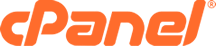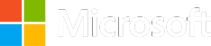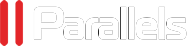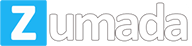Delete A MySQL Database
You can easily delete a MySQL database from your web hosting account. Follow the instructions below.
- When the page loads, you will see a table containing the following information, split into five columns:
Database - This entry will be the database name you created in Step 1 above.
Size - This entry will be the size of the database you created in Step 1 above.
Users - This entry will be the users in the database.
Actions - You have once choice:
Delete Database - Click on this link to delete a database.- Next, find the database you want to delete in the "Database" column.
- Then click on the "Delete Database" in the "Actions" column.
- You will see the following confirmation statement: "Are you sure you wish to permanently remove the DATABASE_NAME?"
- Click on the "Yes" button.
- You will see the following statement: "Deleted the database DATABASE_NAME." "Database "DATABASE" dropped."